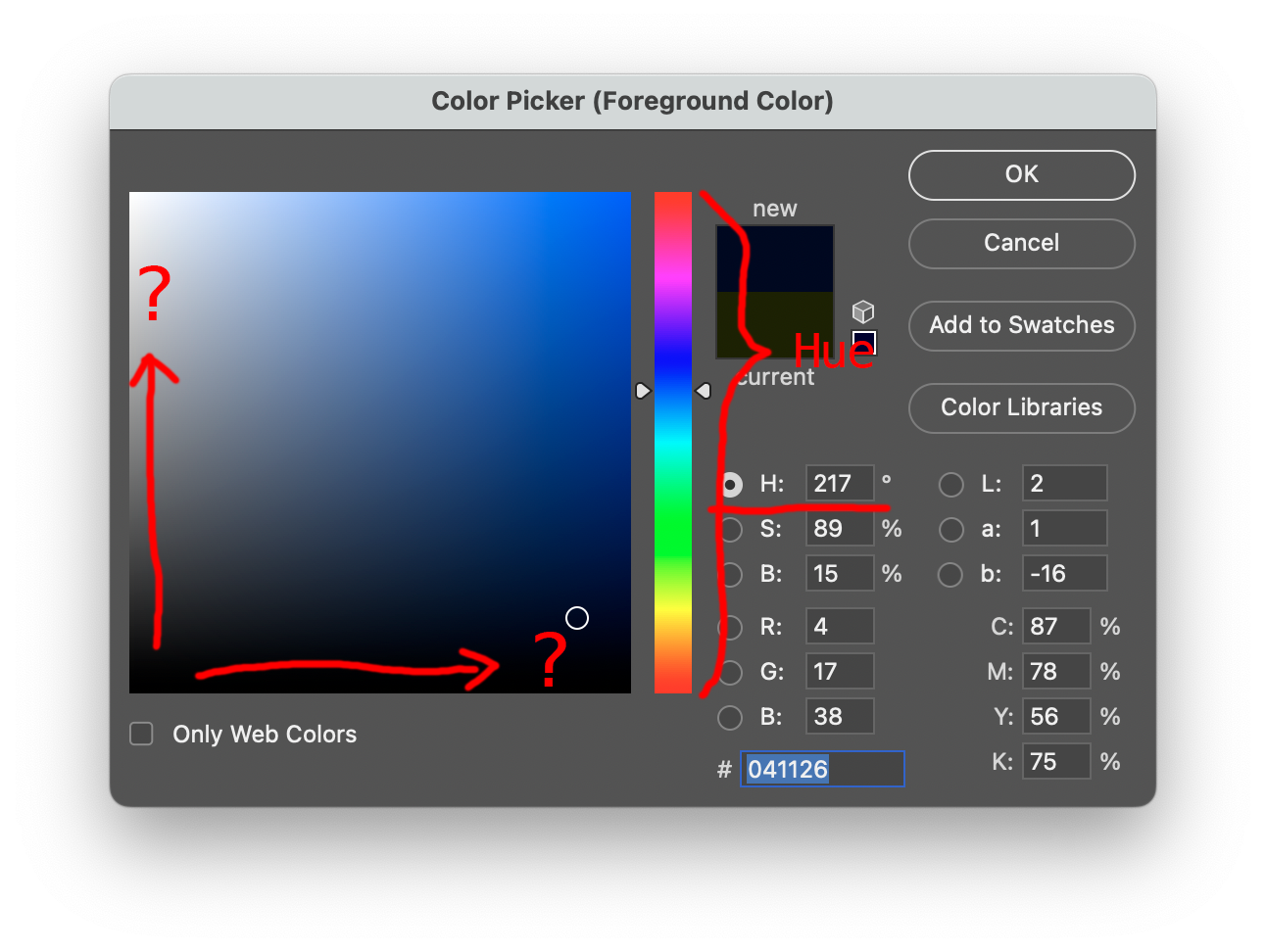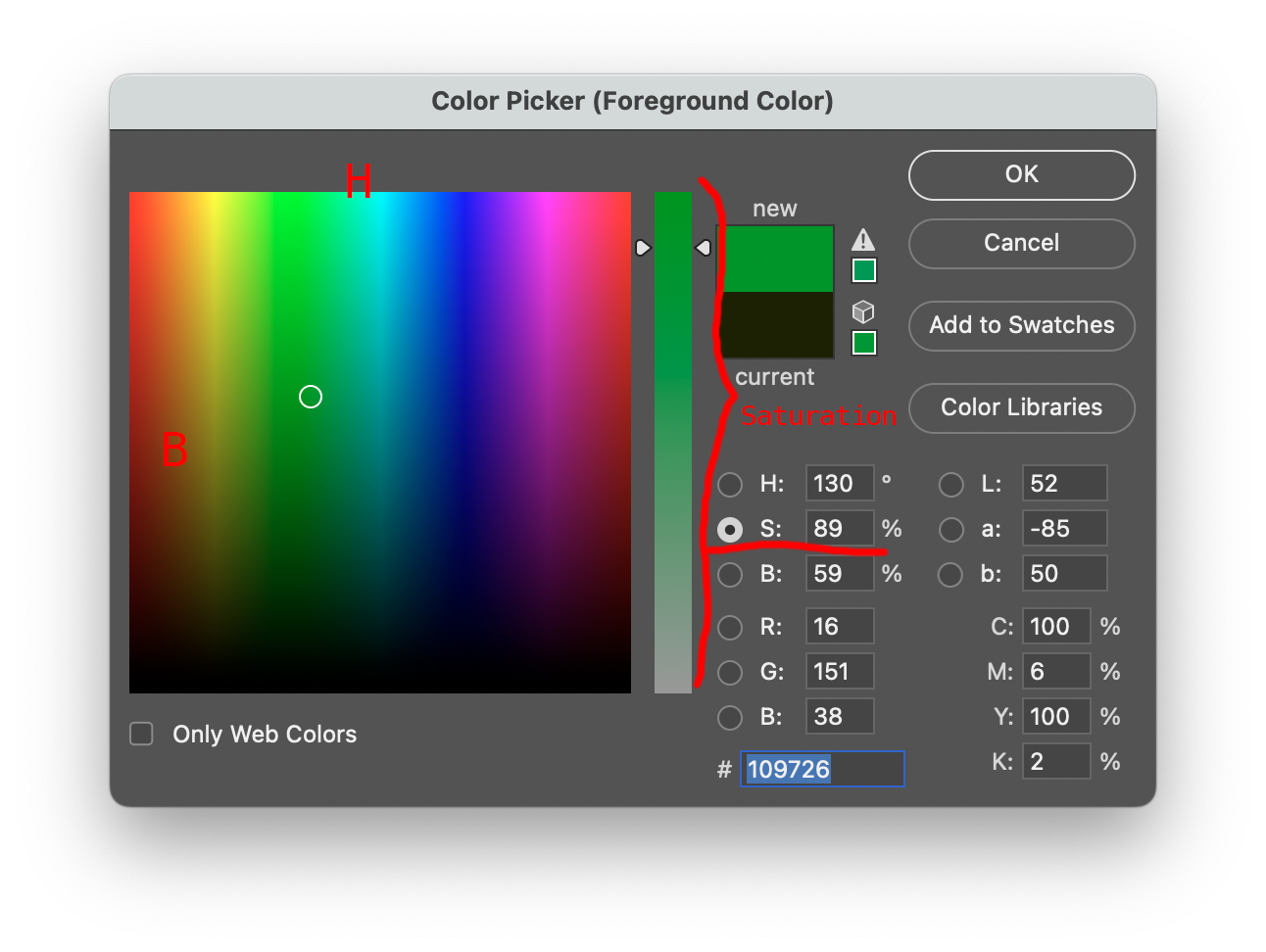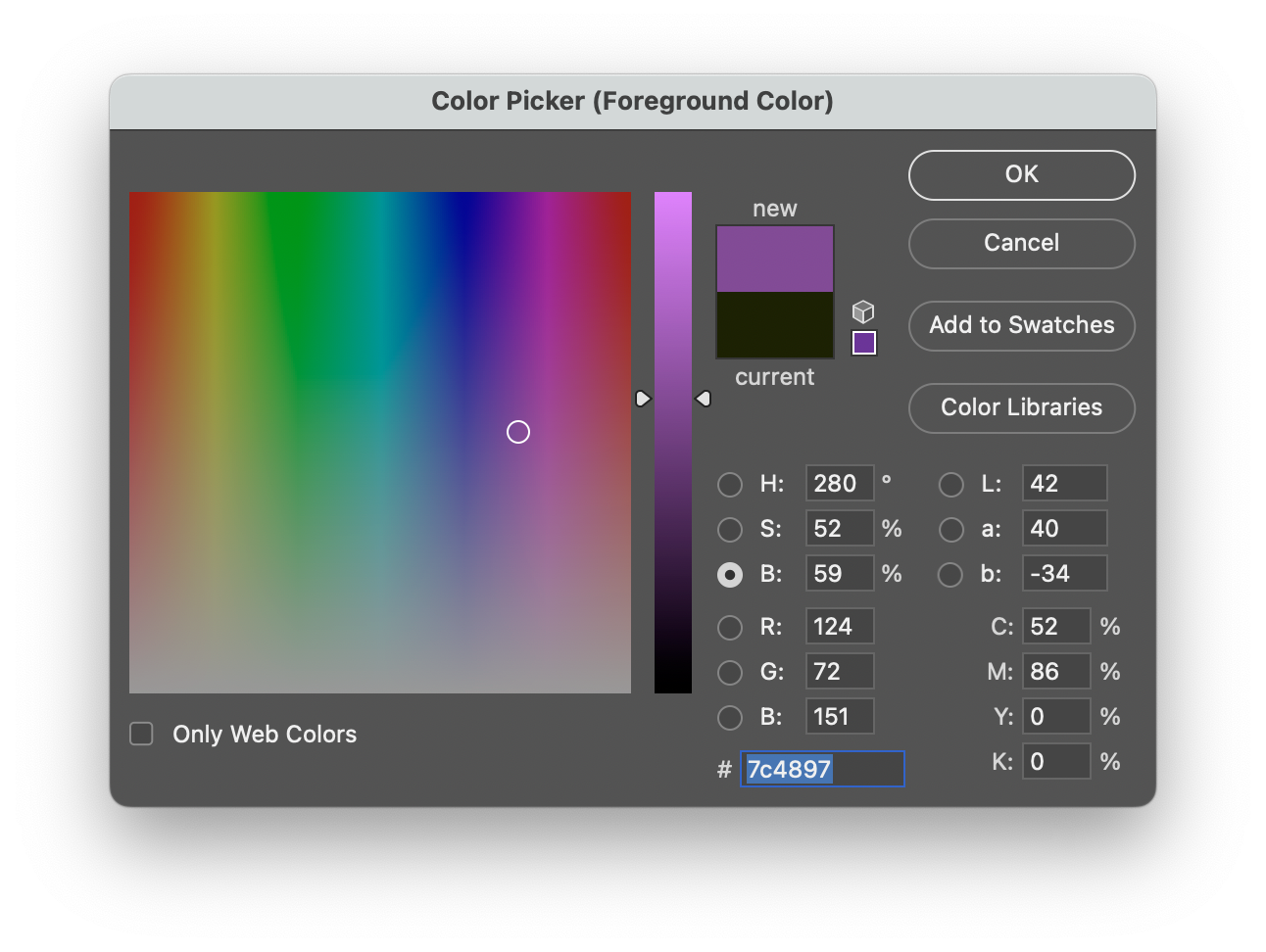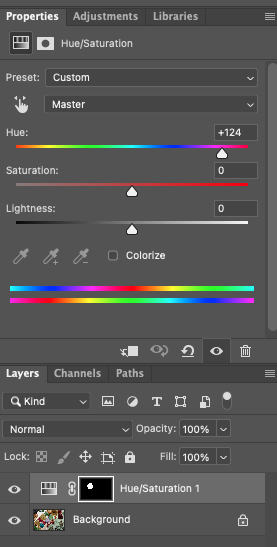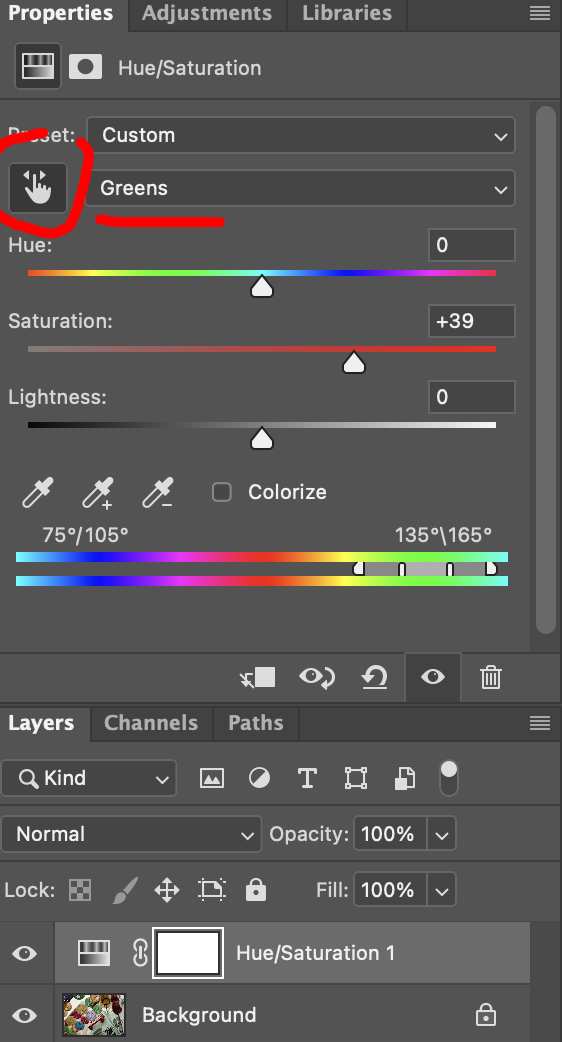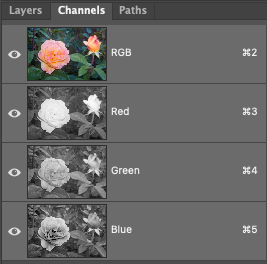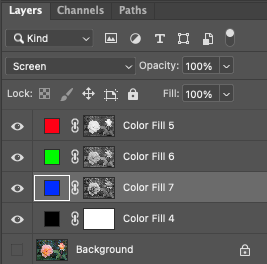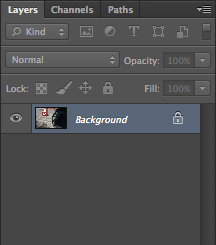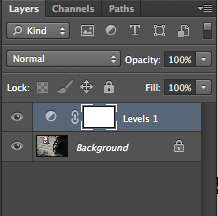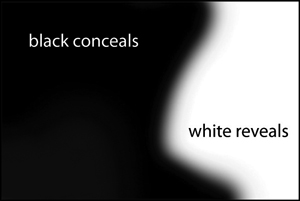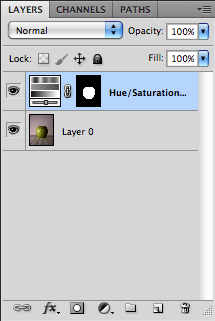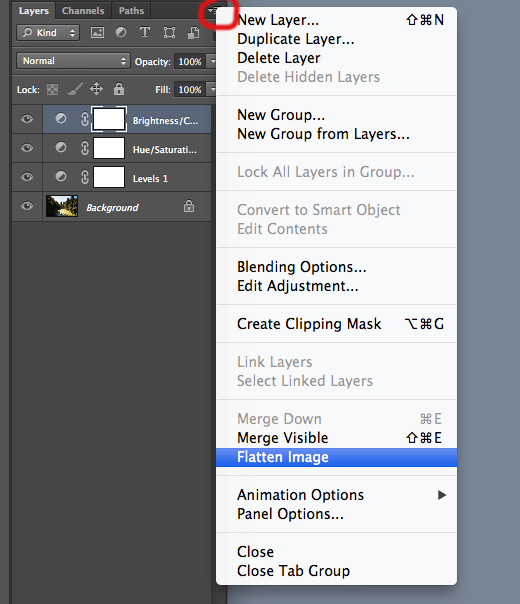Representation of color RGB//Hue Saturation Brightness
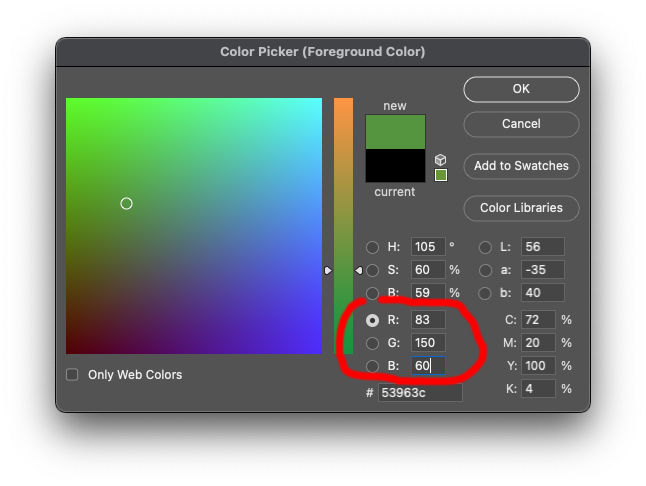
RGB

from wikimedia
- r, g, b: (in 8 bit/channel)
- 255, 0, 0: red
- 128, 0, 0
- 64, 0, 0
- 0, 255, 0: green
- 0, 128, 0
- 0, 64, 0
- 0, 0, 255: blue
- 0, 0, 128
- 0, 0, 64
- 255, 0, 255: magenta
- 0, 255, 255: cyan
- 255, 255, 0: yellow
- 128, 128, 128:
- 64, 64, 64
- 0, 0, 0
Hue Saturation Brightnesss
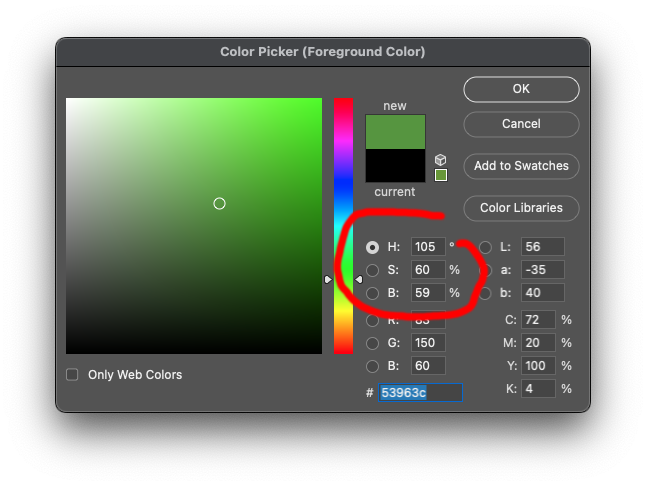
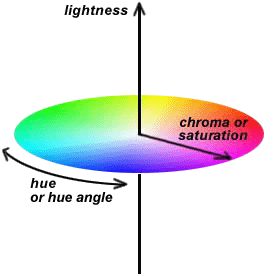
from http://www.handprint.com/HP/WCL/color7.html

from https://en.wikipedia.org/wiki/Munsell_color_system
Notes