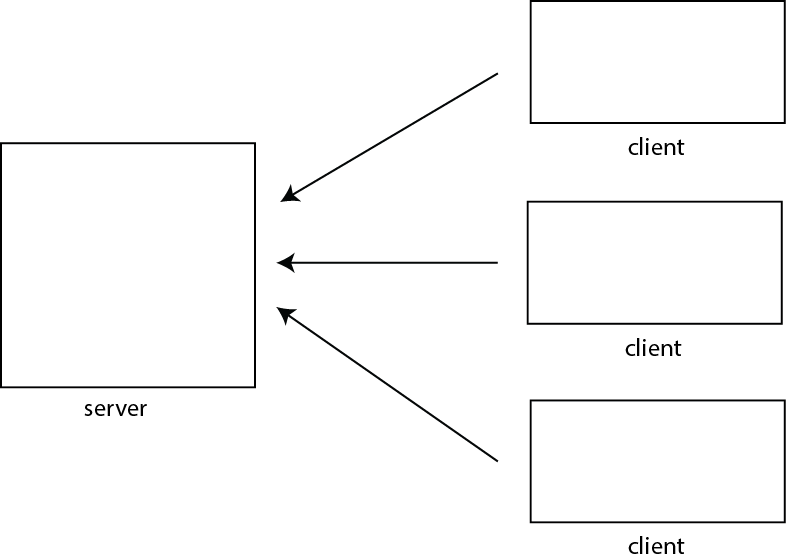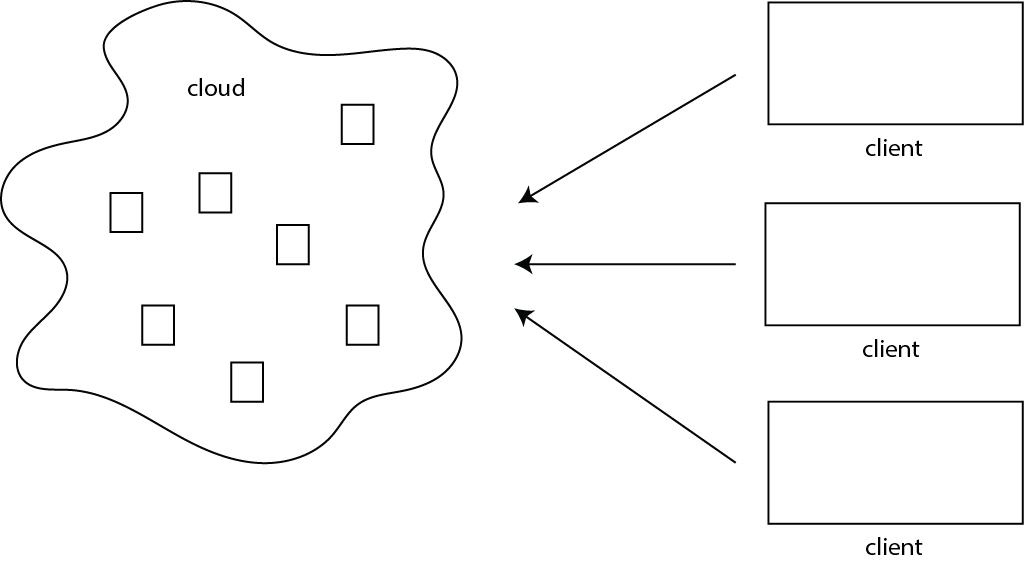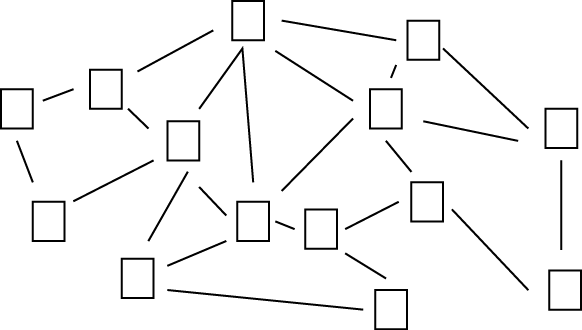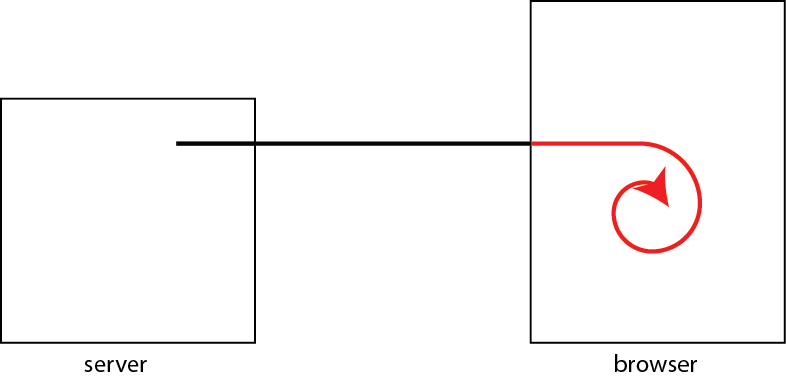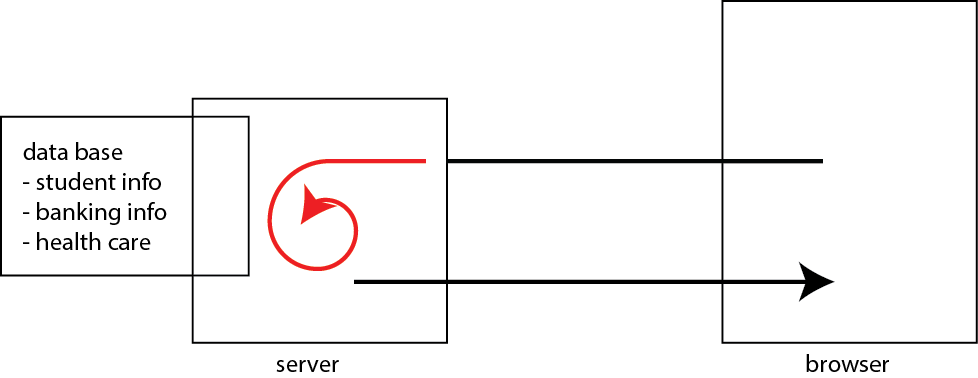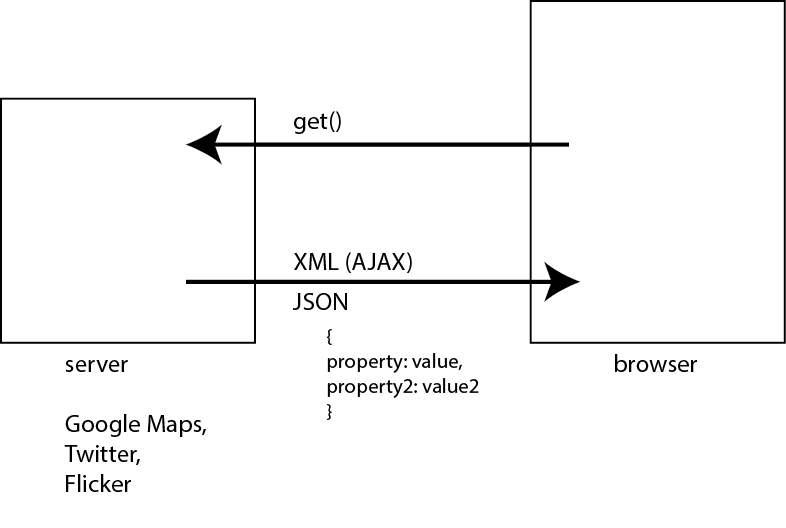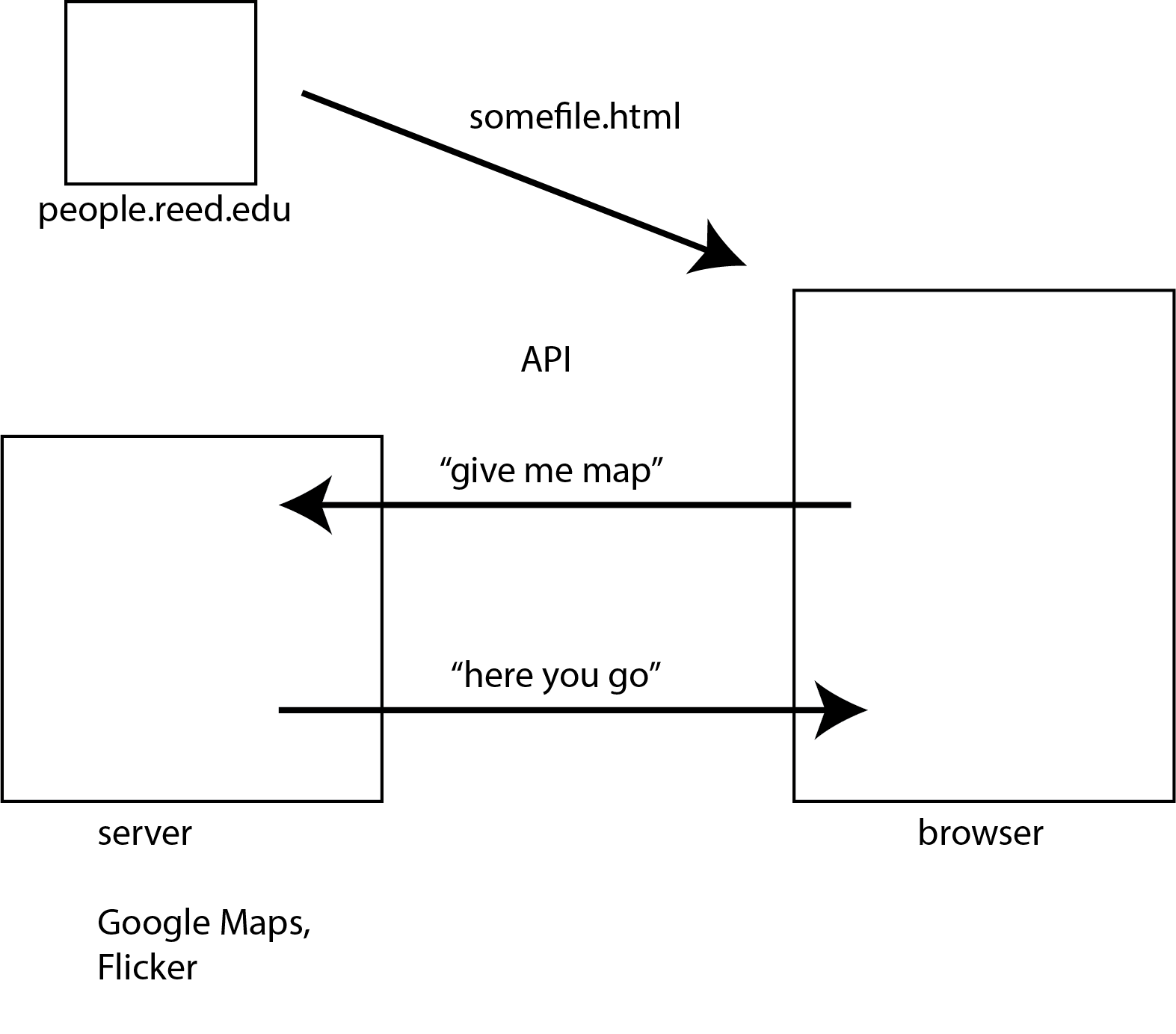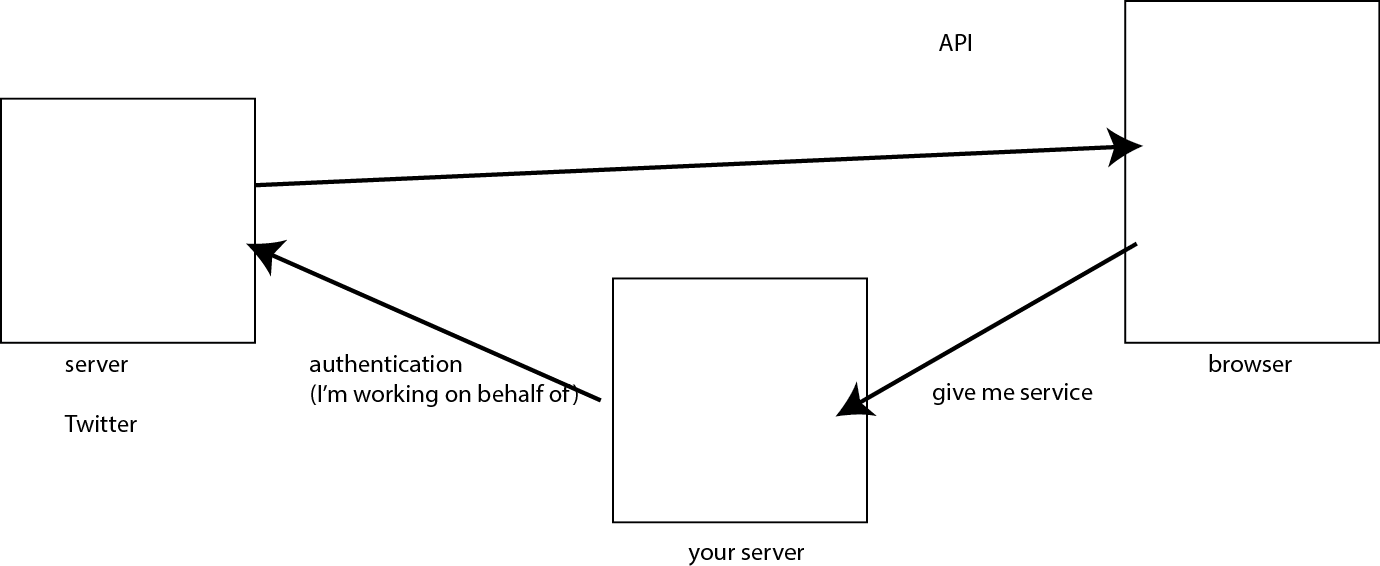03_marker_googlemapv1_marker.html
Here we are creating a map and creating a marker
<!--
setting marker in a map
-->
<!DOCTYPE html>
<html lang="en">
<head>
<title>Simple Map</title>
<script>
(g=>{var h,a,k,p="The Google Maps JavaScript API",c="google",l="importLibrary",q="__ib__",m=document,b=window;b=b[c]||(b[c]={});var d=b.maps||(b.maps={}),r=new Set,e=new URLSearchParams,u=()=>h||(h=new Promise(async(f,n)=>{await (a=m.createElement("script"));e.set("libraries",[...r]+"");for(k in g)e.set(k.replace(/[A-Z]/g,t=>"_"+t[0].toLowerCase()),g[k]);e.set("callback",c+".maps."+q);a.src=`https://maps.${c}apis.com/maps/api/js?`+e;d[q]=f;a.onerror=()=>h=n(Error(p+" could not load."));a.nonce=m.querySelector("script[nonce]")?.nonce||"";m.head.append(a)}));d[l]?console.warn(p+" only loads once. Ignoring:",g):d[l]=(f,...n)=>r.add(f)&&u().then(()=>d[l](f,...n))})({
key: "XXXXXXXXXXXXXXXXXXXXXXXX",
v: "weekly",
});
</script>
<style>
body {
font-family: Verdana, Geneva, Arial, Helvetica, sans-serif;
font-size: small;
background: #fff;
}
#mapdiv {
width: 100%;
height: 500px;
border: 1px solid #000;
}
</style>
</head>
<body>
<h1> My First Google Map </h1>
<div id="mapdiv"></div>
<script>
var map;
async function initMap() {
// Request needed libraries.
const { Map } = await google.maps.importLibrary("maps");
const { AdvancedMarkerElement } = await google.maps.importLibrary("marker");
var options = {
zoom: 16,
center: {lat: 45.481, lng: -122.6303},
mapId: "DEMO_MAP_ID", // so you can control how a map looks via the cloud interface
};
map = new Map(document.getElementById('mapdiv'), options);
// Add a marker to the map
const marker = new AdvancedMarkerElement({
position: { lat: 45.481, lng: -122.6303 },
map: map, // Attach the marker to the map
});
}
initMap();
</script>
</body>
</html>
03_marker_googlemapv2_marker_htmlcss.html
Here we are creating a marker created through html and css
<!--
add a marker. marker is described using html and css
-->
<!DOCTYPE html>
<html lang="en">
<head>
<title>Simple Map</title>
<script>
(g=>{var h,a,k,p="The Google Maps JavaScript API",c="google",l="importLibrary",q="__ib__",m=document,b=window;b=b[c]||(b[c]={});var d=b.maps||(b.maps={}),r=new Set,e=new URLSearchParams,u=()=>h||(h=new Promise(async(f,n)=>{await (a=m.createElement("script"));e.set("libraries",[...r]+"");for(k in g)e.set(k.replace(/[A-Z]/g,t=>"_"+t[0].toLowerCase()),g[k]);e.set("callback",c+".maps."+q);a.src=`https://maps.${c}apis.com/maps/api/js?`+e;d[q]=f;a.onerror=()=>h=n(Error(p+" could not load."));a.nonce=m.querySelector("script[nonce]")?.nonce||"";m.head.append(a)}));d[l]?console.warn(p+" only loads once. Ignoring:",g):d[l]=(f,...n)=>r.add(f)&&u().then(()=>d[l](f,...n))})({
key: "AIzaSyCMesXxnNB-W70Kbw0y0-LS98UN798W1_w",
v: "weekly",
});
</script>
<style>
body {
font-family: Verdana, Geneva, Arial, Helvetica, sans-serif;
font-size: small;
background: #fff;
}
#mapdiv {
width: 100%;
height: 500px;
border: 1px solid #000;
}
/* HTML marker styles */
.reedcss {
background-color: #A70E16;
border-radius: 8px;
color: #FFFFFF;
font-size: 14px;
padding: 10px 15px;
position: relative;
}
/* adds a small triangle below the .reedcss element */
.reedcss::after {
content: "";
position: absolute;
left: 50%; /* from left 50% so middle */
top: 100%; /* from top 100% so bottom */
transform: translate(-50%, 0);
width: 0;
height: 0;
border-left: 8px solid transparent; /* left triangle */
border-right: 8px solid transparent; /* right triangle */
border-top: 8px solid #A70E16; /* top of triangle */
}
</style>
</head>
<body>
<h1> My First Google Map </h1>
<div id="mapdiv"></div>
<script>
var map;
async function initMap() {
// Request needed libraries.
const { Map } = await google.maps.importLibrary("maps");
const { AdvancedMarkerElement } = await google.maps.importLibrary("marker");
var options = {
zoom: 16,
center: {lat: 45.481, lng: -122.6303},
mapId: "DEMO_MAP_ID", // so you can control how a map looks via the cloud interface
};
map = new Map(document.getElementById('mapdiv'), options);
// create a new DIV element and store in reedDiv
const reedDiv = document.createElement("div");
// set content
reedDiv.innerHTML = "welcome to Reed";
// apply CSS class "reedcss" to div object
reedDiv.className = "reedcss"; // css style name
// Add a marker using the traditional Marker class
const marker = new AdvancedMarkerElement({
position: { lat: 45.481, lng: -122.6303 },
map: map, // Attach the marker to the map
content: reedDiv,
});
}
initMap();
</script>
</body>
</html>
03_marker_googlemapv3_marker_img.html
Creating a marker with an image file
<!DOCTYPE html>
<html lang="en">
<head>
<title>Simple Map</title>
<script>
(g=>{var h,a,k,p="The Google Maps JavaScript API",c="google",l="importLibrary",q="__ib__",m=document,b=window;b=b[c]||(b[c]={});var d=b.maps||(b.maps={}),r=new Set,e=new URLSearchParams,u=()=>h||(h=new Promise(async(f,n)=>{await (a=m.createElement("script"));e.set("libraries",[...r]+"");for(k in g)e.set(k.replace(/[A-Z]/g,t=>"_"+t[0].toLowerCase()),g[k]);e.set("callback",c+".maps."+q);a.src=`https://maps.${c}apis.com/maps/api/js?`+e;d[q]=f;a.onerror=()=>h=n(Error(p+" could not load."));a.nonce=m.querySelector("script[nonce]")?.nonce||"";m.head.append(a)}));d[l]?console.warn(p+" only loads once. Ignoring:",g):d[l]=(f,...n)=>r.add(f)&&u().then(()=>d[l](f,...n))})({
key: "XXXXXXXXXXXXXXXXXXXXXXXXXXXXXXX",
v: "weekly",
});
</script>
<style>
body {
font-family: Verdana, Geneva, Arial, Helvetica, sans-serif;
font-size: small;
background: #fff;
}
#mapdiv {
width: 100%;
height: 500px;
border: 1px solid #000;
}
</style>
</head>
<body>
<h1> My First Google Map </h1>
<div id="mapdiv"></div>
<script>
var map;
async function initMap() {
// Request needed libraries.
const { Map } = await google.maps.importLibrary("maps");
const { AdvancedMarkerElement } = await google.maps.importLibrary("marker");
var options = {
zoom: 16,
center: {lat: 45.481, lng: -122.6303},
mapId: "DEMO_MAP_ID", // so you can control how a map looks via the cloud interface
};
map = new Map(document.getElementById('mapdiv'), options);
// create <img> element
const beachFlagImg = document.createElement("img");
// set the src attribute to a png image file
beachFlagImg.src =
"https://developers.google.com/maps/documentation/javascript/examples/full/images/beachflag.png";
// A marker with a with a URL pointing to a PNG.
const marker = new AdvancedMarkerElement({
position: { lat: 45.481, lng: -122.6303 },
map: map, // Attach the marker to the map
content: beachFlagImg,
title: "A marker using a custom PNG Image",
});
}
initMap();
</script>
</body>
</html>
03_marker_googlemapv4_clickable.html
Creating two clickable markers
<html lang="en">
<head>
<title>Simple Map</title>
<script>
(g=>{var h,a,k,p="The Google Maps JavaScript API",c="google",l="importLibrary",q="__ib__",m=document,b=window;b=b[c]||(b[c]={});var d=b.maps||(b.maps={}),r=new Set,e=new URLSearchParams,u=()=>h||(h=new Promise(async(f,n)=>{await (a=m.createElement("script"));e.set("libraries",[...r]+"");for(k in g)e.set(k.replace(/[A-Z]/g,t=>"_"+t[0].toLowerCase()),g[k]);e.set("callback",c+".maps."+q);a.src=`https://maps.${c}apis.com/maps/api/js?`+e;d[q]=f;a.onerror=()=>h=n(Error(p+" could not load."));a.nonce=m.querySelector("script[nonce]")?.nonce||"";m.head.append(a)}));d[l]?console.warn(p+" only loads once. Ignoring:",g):d[l]=(f,...n)=>r.add(f)&&u().then(()=>d[l](f,...n))})({
key: "AIzaSyCMesXxnNB-W70Kbw0y0-LS98UN798W1_w",
v: "weekly",
});
</script>
<style>
body {
font-family: Verdana, Geneva, Arial, Helvetica, sans-serif;
font-size: small;
background: #fff;
}
#mapdiv {
width: 100%;
height: 500px;
border: 1px solid #000;
}
/* HTML marker styles */
.artcss {
background-color: #A70E16;
border-radius: 8px;
color: #FFFFFF;
font-size: 14px;
padding: 10px 15px;
position: relative;
}
</style>
</head>
<body>
<h1> My First Google Map </h1>
<div id="mapdiv"></div>
<script>
async function initMap() {
// Request needed libraries.
const { Map, InfoWindow } = await google.maps.importLibrary("maps");
const { AdvancedMarkerElement, PinElement } = await google.maps.importLibrary(
"marker",
);
const map = new Map(document.getElementById("mapdiv"), {
zoom: 15,
center: {lat: 45.4809680038112, lng: -122.63033866882324},
mapId: "DEMO_MAP_ID", // so you can control how a map looks via the cloud interface and save the setting as mapID
});
// Create the marker pin element.
const pin = new PinElement({
glyph: "E", // Label for the pin
scale: 1.5,
});
// Create the marker.
const marker = new AdvancedMarkerElement({
position:{lat: 45.4809680038112, lng: -122.63033866882324},
map,
title: "Eliot",
content: pin.element,
gmpClickable: true, // Ensures the marker is clickable
});
// Create an info window to share between markers.
const infoWindow = new InfoWindow();
// Add a click listener for the marker.
marker.addListener("click", function (event) {
infoWindow.close();
infoWindow.setContent(marker.title); // Set the content to the marker's title
infoWindow.open(map, marker); // Open the info window anchored to the marker
});
/*** marker two ***/
// Create the marker pin element.
const pin2 = new PinElement({
glyph: "S", // Label for the pin
scale: 2,
});
// Create the marker.
const marker2 = new AdvancedMarkerElement({
position:{lat: 45.480546023521846, lng: -122.62529827164177},
map,
title: "Studio Art",
content: pin2.element,
gmpClickable: true, // Ensures the marker is clickable
});
// Create an info window to share between markers.
const infoWindow2 = new InfoWindow();
// create a new DIV element and store in reedDiv
const artDiv = document.createElement("div");
// idea was to to the below but not elegant so creating elements dynamically below
// artDiv.innerHTML = "<h1>Art Dept here!<h1><img style='width:50%' src='https://www.reed.edu/assets-main/images/feature-panels/reed-home-reedies-students-laughing.jpg'>";
// Create elements dynamically
const heading = document.createElement("h1");
heading.textContent = "Art Dept here!";
const image = document.createElement("img");
image.style.width = "50%";
image.src = "https://www.reed.edu/assets-main/images/feature-panels/reed-home-reedies-students-laughing.jpg";
artDiv.appendChild(heading);
artDiv.appendChild(document.createElement("br")); // Optional line break
artDiv.appendChild(image);
artDiv.className = "artcss"; // apply CSS class "artcss" to div object
// Add a click listener for the marker.
marker2.addListener("click", function (event) {
infoWindow2.close();
infoWindow2.setContent(artDiv); // Set the content to the marker's title
infoWindow2.open(map, marker2); // Open info window2 anchored to marker2
});
}
initMap();
</script>
</body>
</html>