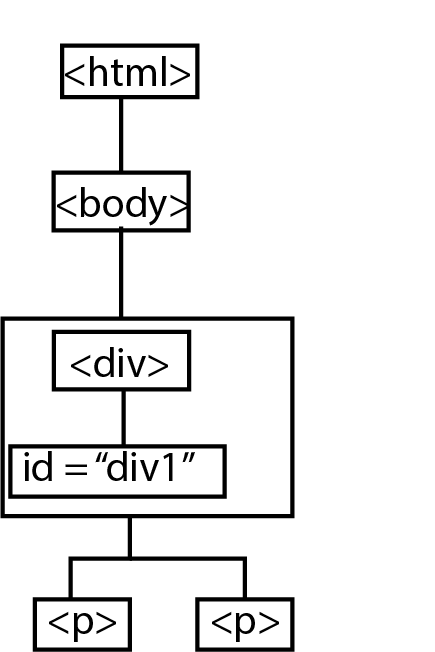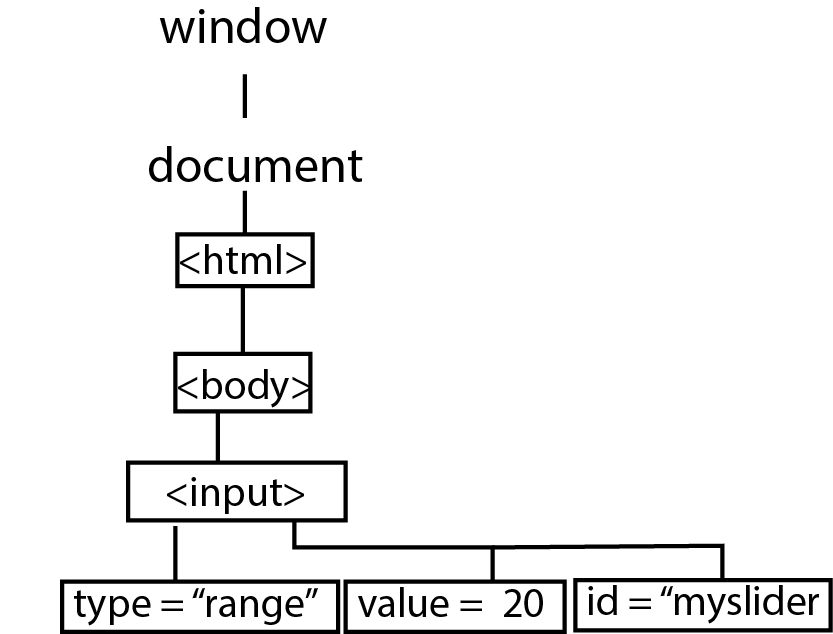Selecting HTML Elements by Their ID
Recall when we did CSS selectors, we added id's to HTML elements so that we can select based on id names.
You can use ids to select the DOM object that represents that HTML element with the id in Javascript. You use the document.getElementById() method.

The method will return a DOM object that you can modify.
<div id="div1"> </div>
You can use ids to select the DOM object that represents that HTML element with the id in Javascript. You use the document.getElementById() method.

The method will return a DOM object that you can modify.
var myDiv = document.getElementById("div1");
Notes