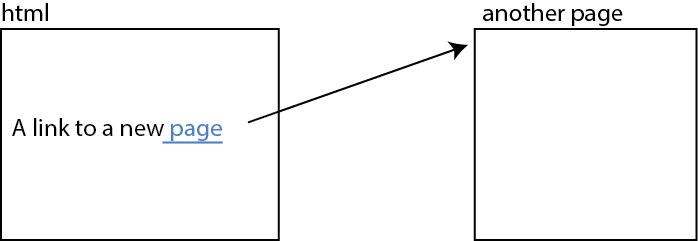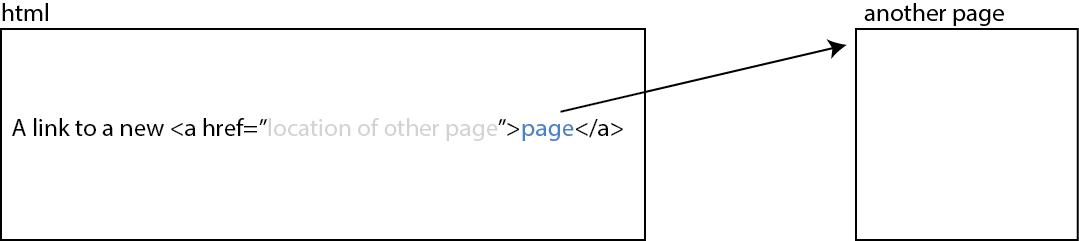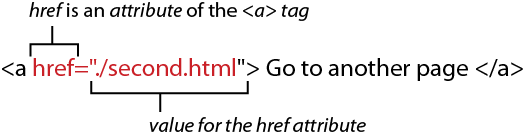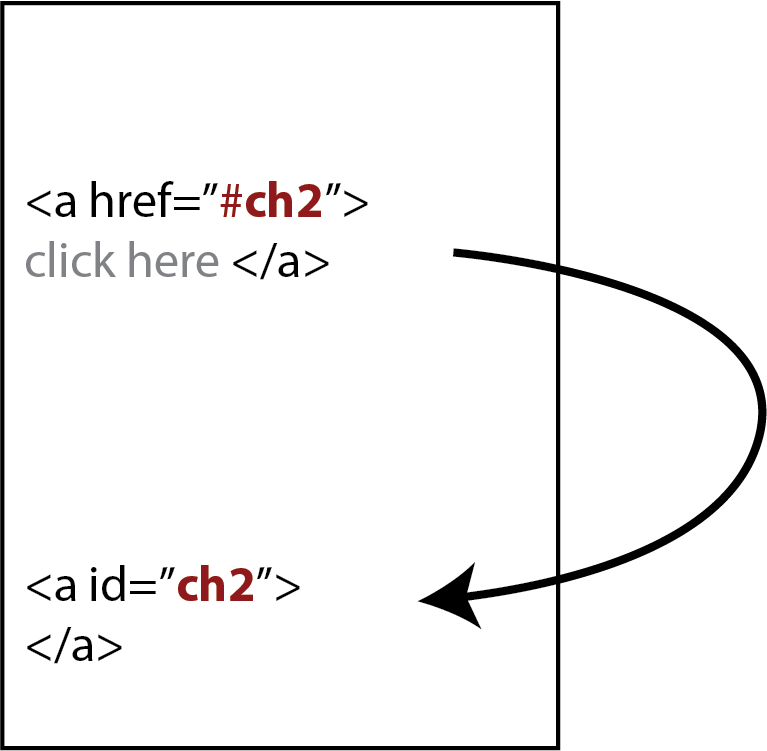Pathnames indicate where the file is located in the filesystem. There are two ways to specify a file.
- Relative Pathnames I AM NEXT TO YOU
- Absolute Pathnames I AM AT LATTITUDE 39.09 LONGITUDE 173.48
Relative Pathnames
Navigating the file system hierarchy relative to the current file.
". " means the current folder
".." means the folder directly above the current
"/" represents a delimiting character
href="./second.html" <!-- located in the current directory -->
href="../above.html" <!-- located in the directory one above (parent) -->
href="../../beyond.html" <!-- located two directories above (parent of parent) -->
href="./collection/file.html" <!-- located inside the directory "collection"
in the current directory -->
Absolute Pathnames
Specifying the file based on their absolute location on the file
system starting from the top. "Top" can be different depending on
your system and how you are accessing your file.
href="http://people.reed.edu/~miyos/F23/ILCP/ilcp_schedule_f23.html"
Avoid using spaces in pathnames/filenames. There
are ways to get around the problem but it is tedious. Use "-" or "_"
instead.
Assume case sensitive pathnames. Generally, all lower-case is recommended.
Why using relative pathname is useful:

As long as you keep the folder "myproject" intact, you don't need to worry about
where it is in the web server.
<a href="./c.html"> file C </a> // a link to c.html
You can move the folder myproject somewhere else and the links will stil work.
With absolute pathnames, you have to explictly specify the hiearchy from the top and the links may break
if you move the folder myproject somewhere else.
<a href="http://people.reed.edu/myproject/c.html"> file C </a> // a link to c.html