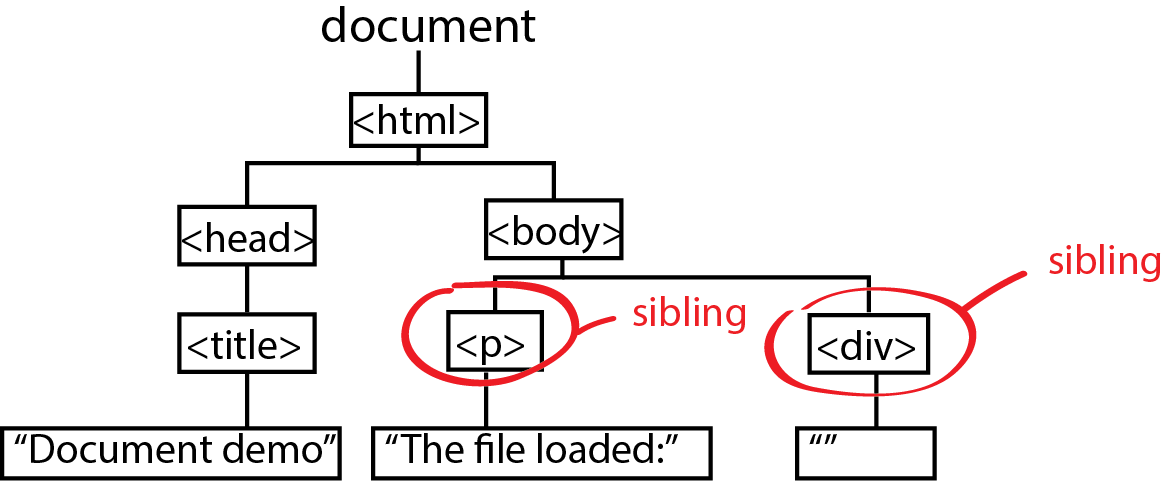Understanding the Document Object Model (p117)
When the browser loads an HTML file, it creates a representation of
the page called DOM: Document Object Model.

The DOM lets JavaScript communicate with and change a page's HTML.

Using Javascript/DOM, you can do many things. See [HTML DOM@W3schools]
<!DOCTYPE html> <html> <head> <title>Document demo</title> </head> <body> <p> This file loaded: </p> <div id="timestamp"> </div> </body> </html>

The DOM lets JavaScript communicate with and change a page's HTML.
<script type="text/javascript">
var timestamp = document.getElementById("timestamp");
timestamp.innerHTML = Date();
timestamp.style.backgroundColor = "yellow";
</script>

Using Javascript/DOM, you can do many things. See [HTML DOM@W3schools]
- HTML DOM Document: Changing, adding, finding HTML Elements.
- Navigating DOM
Notes