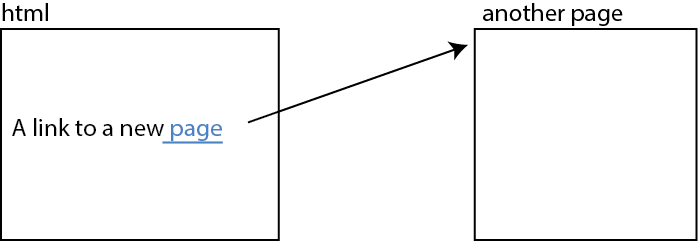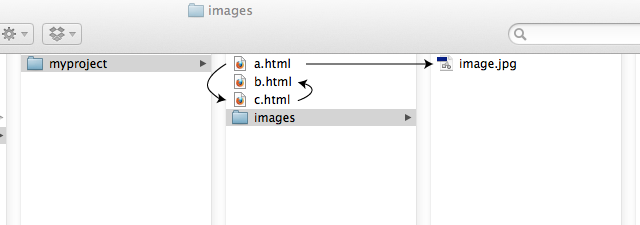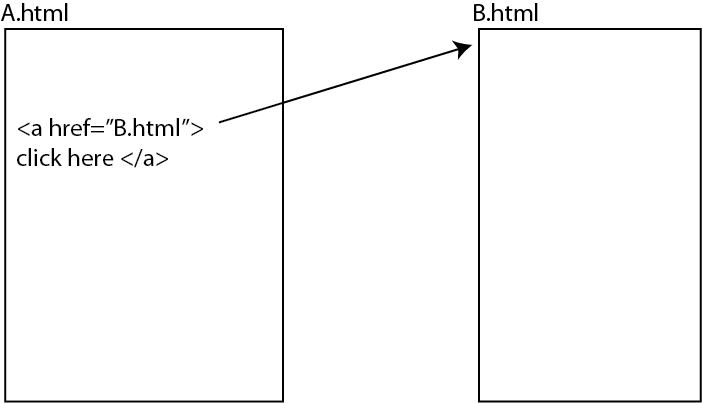Pathnames indicate where the file is located in the filesystem. There are two ways to specify a file.
- Relative Pathnames I AM NEXT TO YOU
- Absolute Pathnames I AM AT LATTITUDE 39.09 LONGITUDE 173.48
Relative Pathnames
Navigating the file system hierarchy relative to the current file.
". " means the current folder
".." means the folder directly above the current
"/" represents a delimiting character
href="./second.html" <!-- located in the current directory -->
href="../above.html" <!-- located in the directory one above (parent) -->
href="../../beyond.html" <!-- located two directories above (parent of parent) -->
href="./collection/file.html" <!-- located inside the directory "collection"
in the current directory -->
Absolute Pathnames
Specifying the file based on their absolute location on the file
system starting from the top. "Top" can be different depending on
your system and how you are accessing your file. (The following shows the absolute pathname on a local computer. This will change once you
move your file to the server).
href="/Users/miyos/html/F17/ILCP/Lec/03_html_links.html"
<!-- Users -> miyos -> html -> F17 -> ILCP -> Lec -> 03_html_links.html -->
href="http://people.reed.edu/~miyos/F17/ILCP/ilcp_schedule_s16.html"
Avoid using spaces in pathnames/filenames. There
are ways to get around the problem but it is tedious. Use "-" or "_"
instead.
Assume case sensitive pathnames. Generally, all lower-case is recommended.
Why using relative pathname is useful:
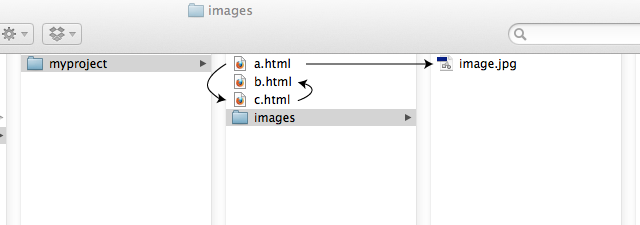
As long as you keep the folder "myproject" intact, you don't need to worry about
where it is in the web server.
<a href="./c.html"> file C </a> // a link to c.html
With absolute pathnames, you have to explictly specify the hiearchy from the top and it is easier to break the links
<a href="http://people.reed.edu/myproject/c.html"> file C </a> // a link to c.html