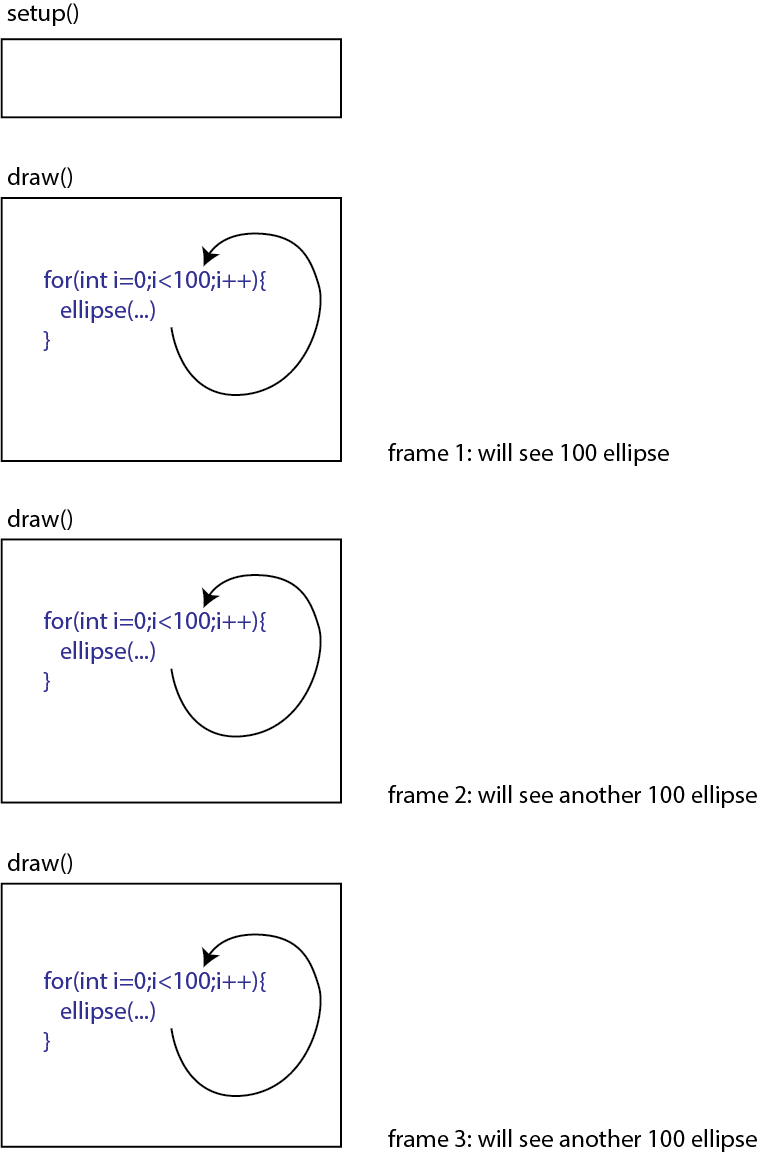Setup and Draw
Remeber the last thing you do in draw is persistent and will effect the beginning of the next frame (next iteration of the draw)
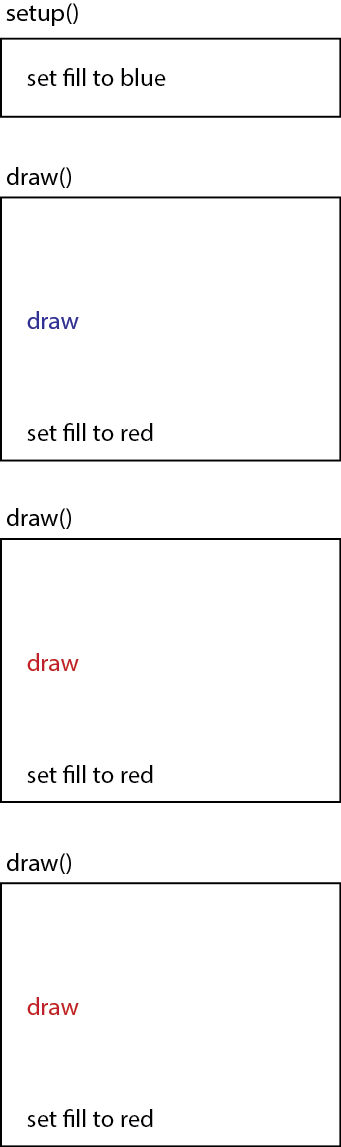
For a predictable behavior, I suggest you set everything up so that your assumptions are clear at the beginning of the draw function
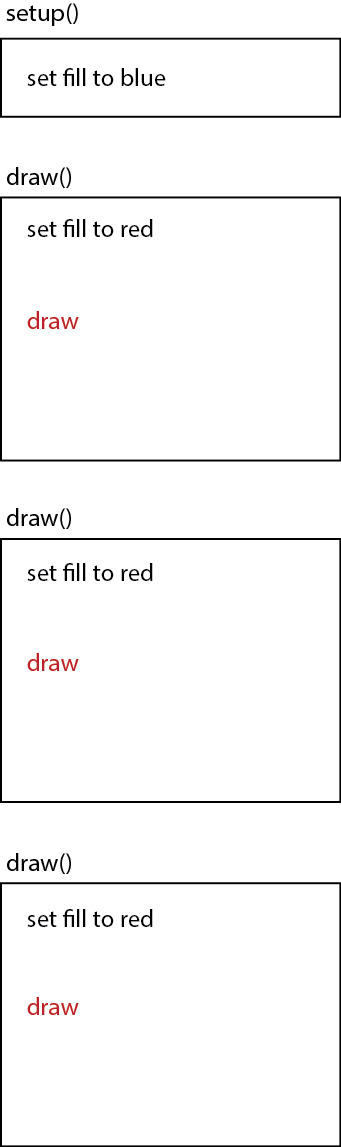
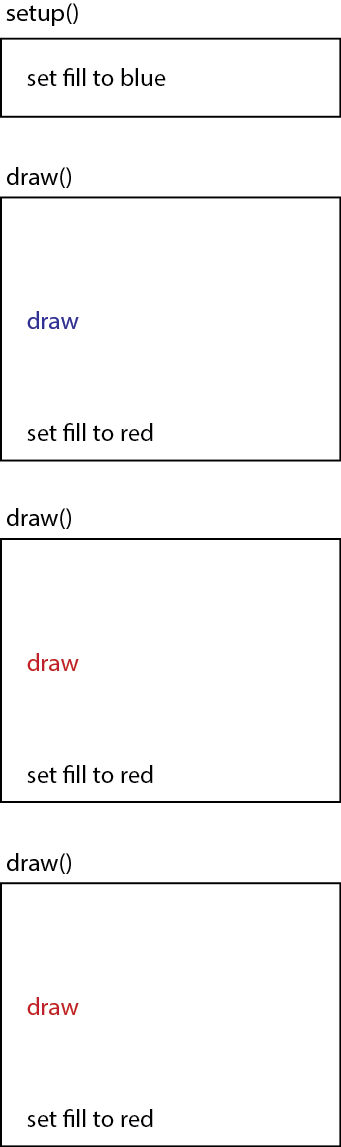
For a predictable behavior, I suggest you set everything up so that your assumptions are clear at the beginning of the draw function
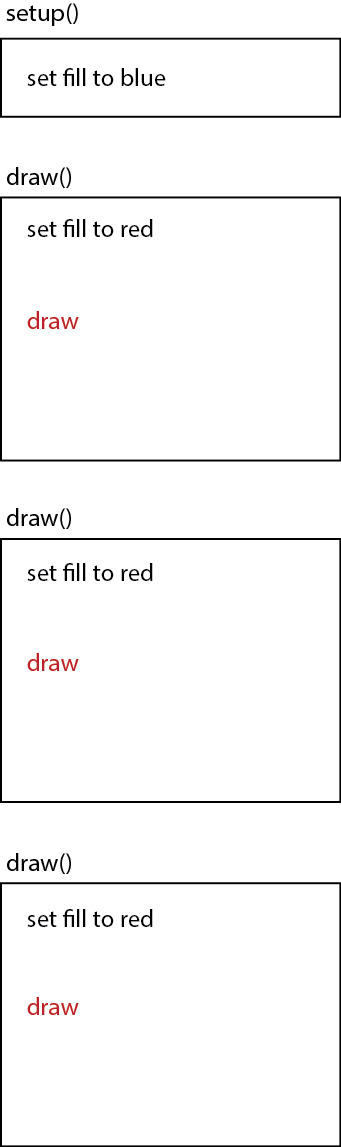
Notes