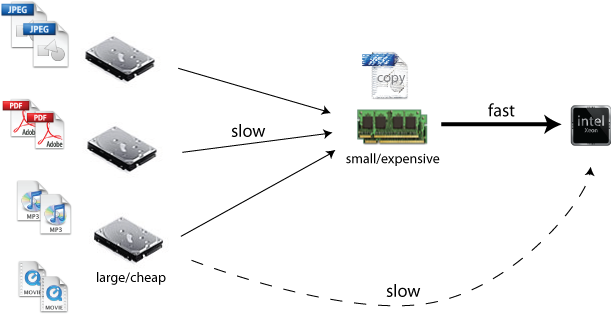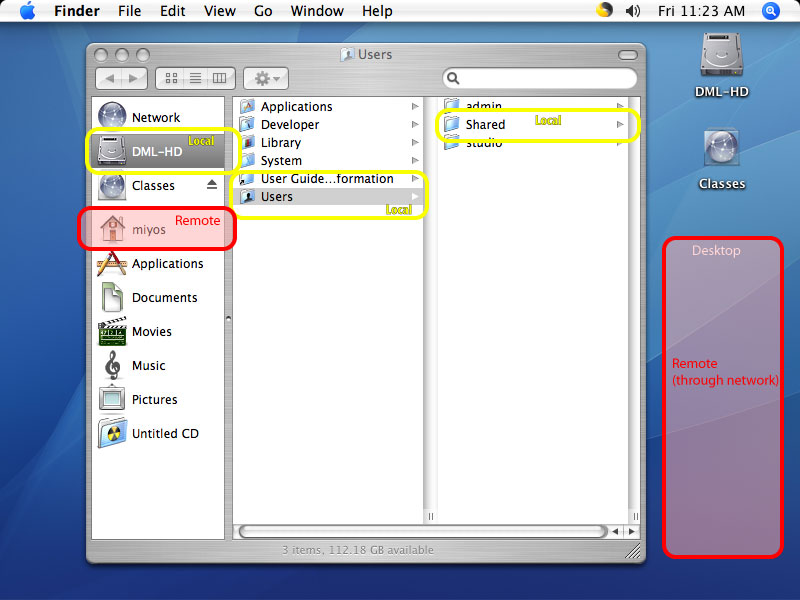USB:
2 Mbit/sec (1.5 MBytes/sec), with USB 2.0 up to 480 Mbit/sec (60 MBytes/sec),
USB 3.0 up to 5GBps (640 MBytes/sec)

Thunderbolt
10 Gbps (approx 1.2 GBytes/sec)

We recommend a USB 3.0 external hard drive. Then you will be able to connect to Mac and PC.
Network
Ethernet: a wired network connection. Pretty fast. Tens to hundred(s) Mbits/sec. You are often sharing bandwitdh with others though...
Wireless (Wi-Fi): not so fast. Tens of Mbits/sec.